Uncategorized
New Year, New Features!
If you're a regular around here, you've probably noticed that my blog has recently gotten a facelift. A little nip here and a few tucks there. Well, with the new year fast approaching, I figured, what better time to introduce you to these new features I've added than right now! So, let's get started!
First off and probably most obvious, I redesigned my site. Well, not me per se. I just gave my vision and the talented graphic designer Stephanie of Stephanie G Designs made it a reality. Let me tell you, this lady is a dream to work with! She was patient and understanding and made sure I was a hundred and ten percent satisfied. And I really, truly am. I sometimes visit my page just to check out my new design because I love it so much!
Once you've got the recipe saved, you can add it to your shopping list. Ziplist will guess which items you probably need, because it's brilliant like that. But in the case that it guesses wrong on you needing or not needing an item, you can simply check and uncheck as you see fit.
If you want to see your shopping list after that, you'll click on My Lists. There you will see the options to email or print your shopping list.
And if you forget to do both of these things before you leave the house, don't you worry! Ziplist also has a free mobile app, so you can access your shopping list right from the grocery aisle! No emailing or printing necessary!
This just keeps getting better and better doesnt it? Well, the fun don't stop. If you head on back to your recipe box, you'll see the a button titled "PLAN" when you hover over the recipe. Clicking this button will add the recipe to your meal plan, and after that, your meal planner can be accessed by clicking "My Meal Planner" in the recipe box.
Oh, and best of all, it's free to sign up! Just click on "Recipe Box" in my navigation bar and you'll be directed to a page where you can set up your account. Once you've done so, this tab will be an easy way to access your Ziplist tools. Also, your recipe box is universal...you can take it with you anywhere across the web! A ton of popular sites have teamed up with Ziplist like I have, but even if you don't see a save recipe button anywhere on the site you are on, you can use Ziplist's handy dandy Web Recipe Clipper to perform the same function.

I can seriously go on and on about this, but for more information about this one of a kind service, check out their How It Works page. Now let's talk more features!
The last feature I have added to the site is ...dun dun dun....a print button! I am sorry for the years I have put you guys through of running back and forth from your kitchen to your computer. I am also sorry for any accidental spills your tablet or smartphone may have endured. That's all going to change now. To the right of the Ziplist save recipe button, you will see a gray print button.
Click that and a window will pop up. This window is awesome because in it, you can customize exactly what your printed page will look like. I have set it up to exclude the images in my posts, because I don't want you guys to waste your ink, BUT if you are a visual person and would like to include a picture, simply uncheck remove images in the top right. This will bring back all the images, so if you want to only keep one or two, you will have to click on them to delete.
And if you'd like to delete any unnecessary text, like my pre-recipe ramblings, simply hover over it until it is highlighted in yellow and click to delete. It's that simple!
I hope you guys enjoy using these new features and feel free to suggest any changes you'd like to see on here! Have a happy new year!




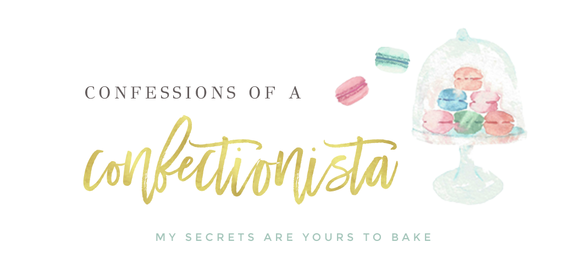











No comments
Post a Comment